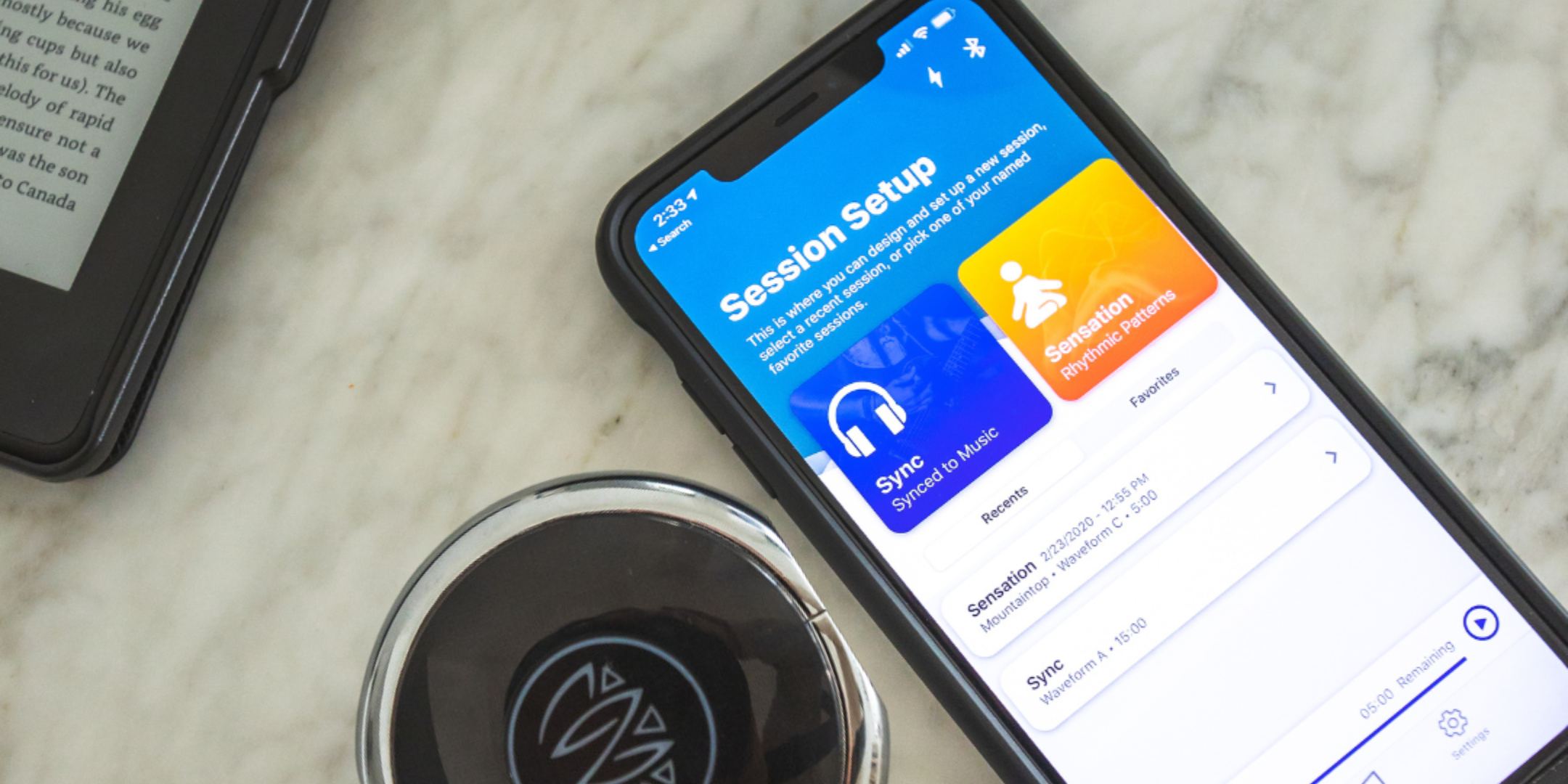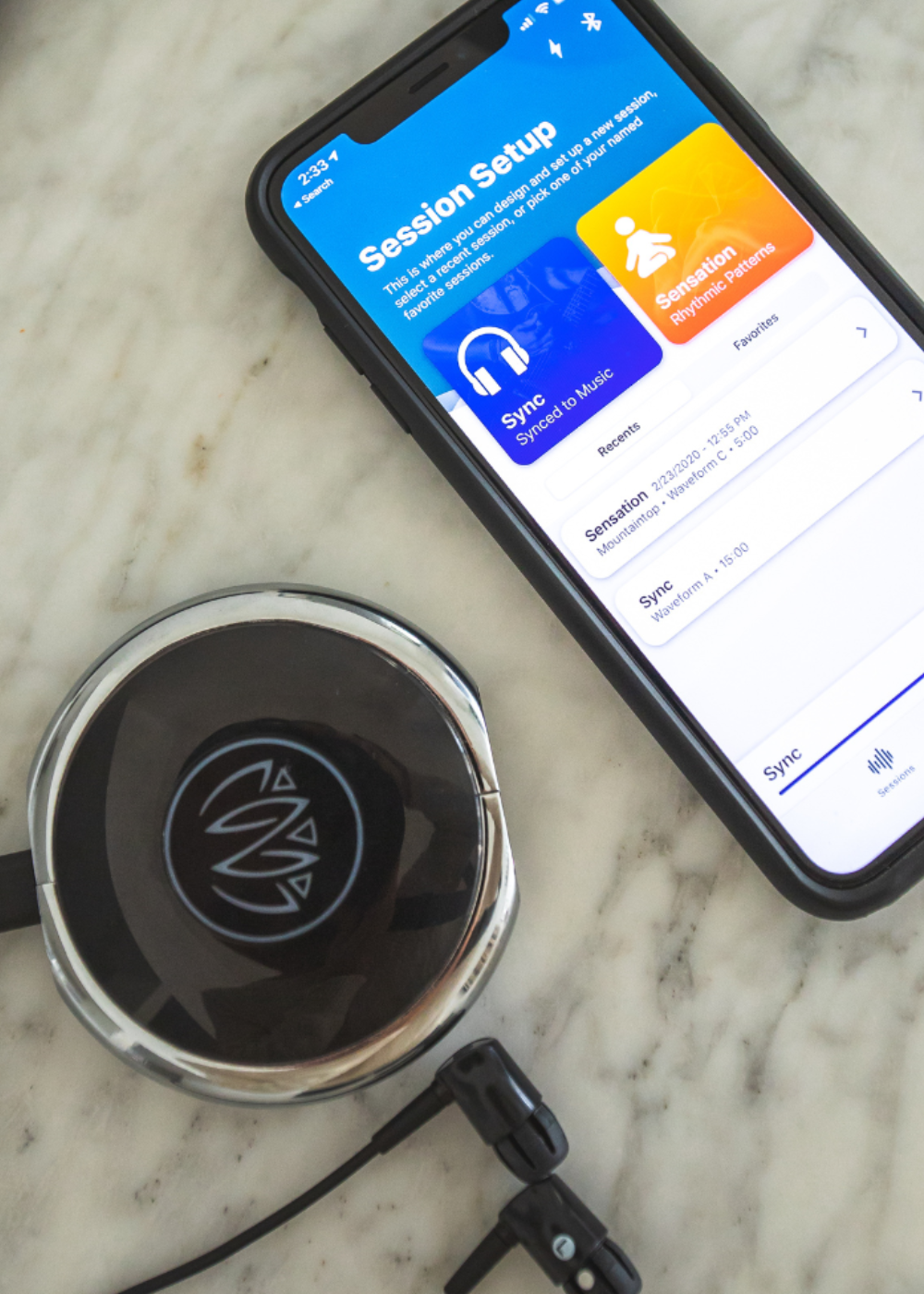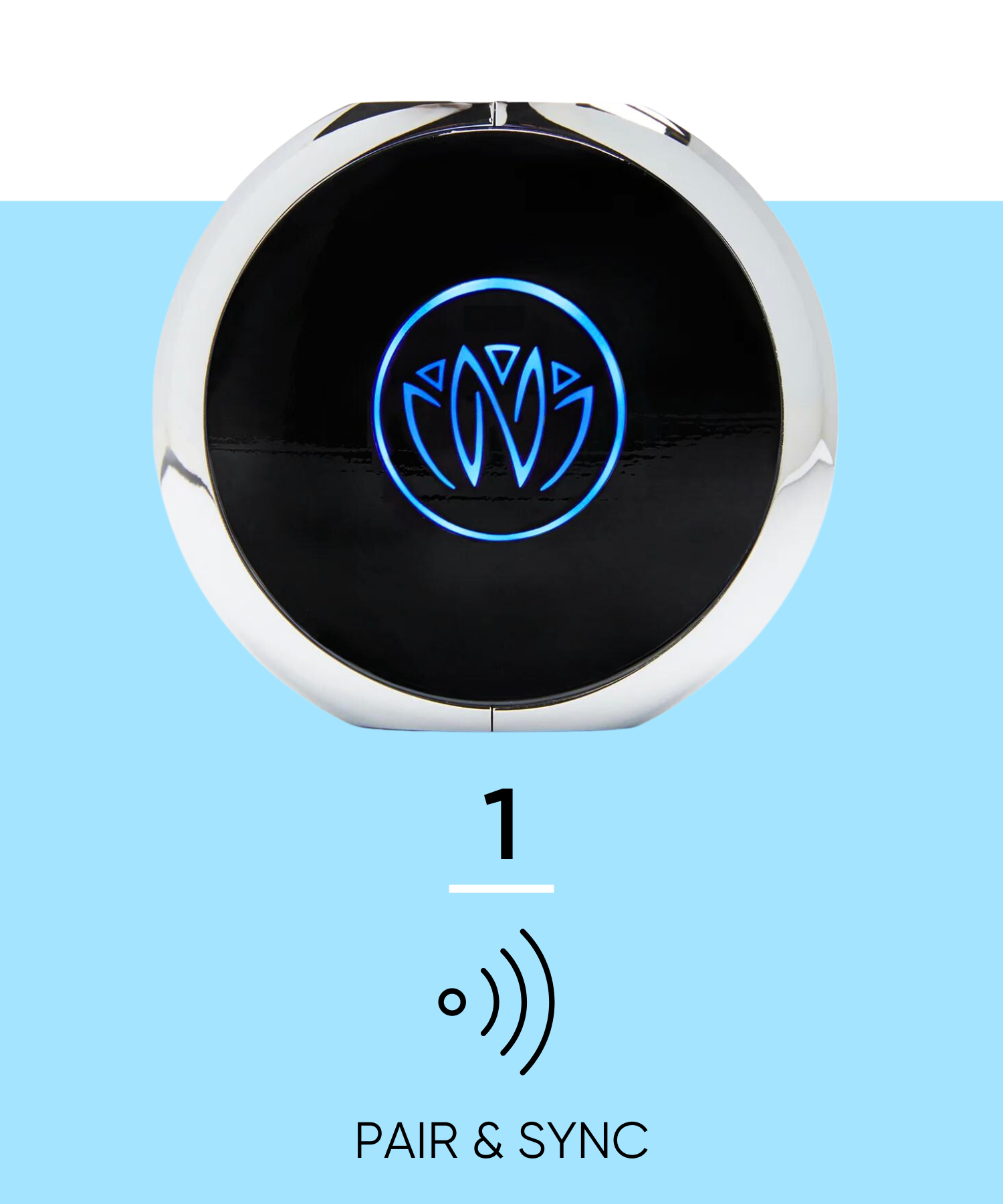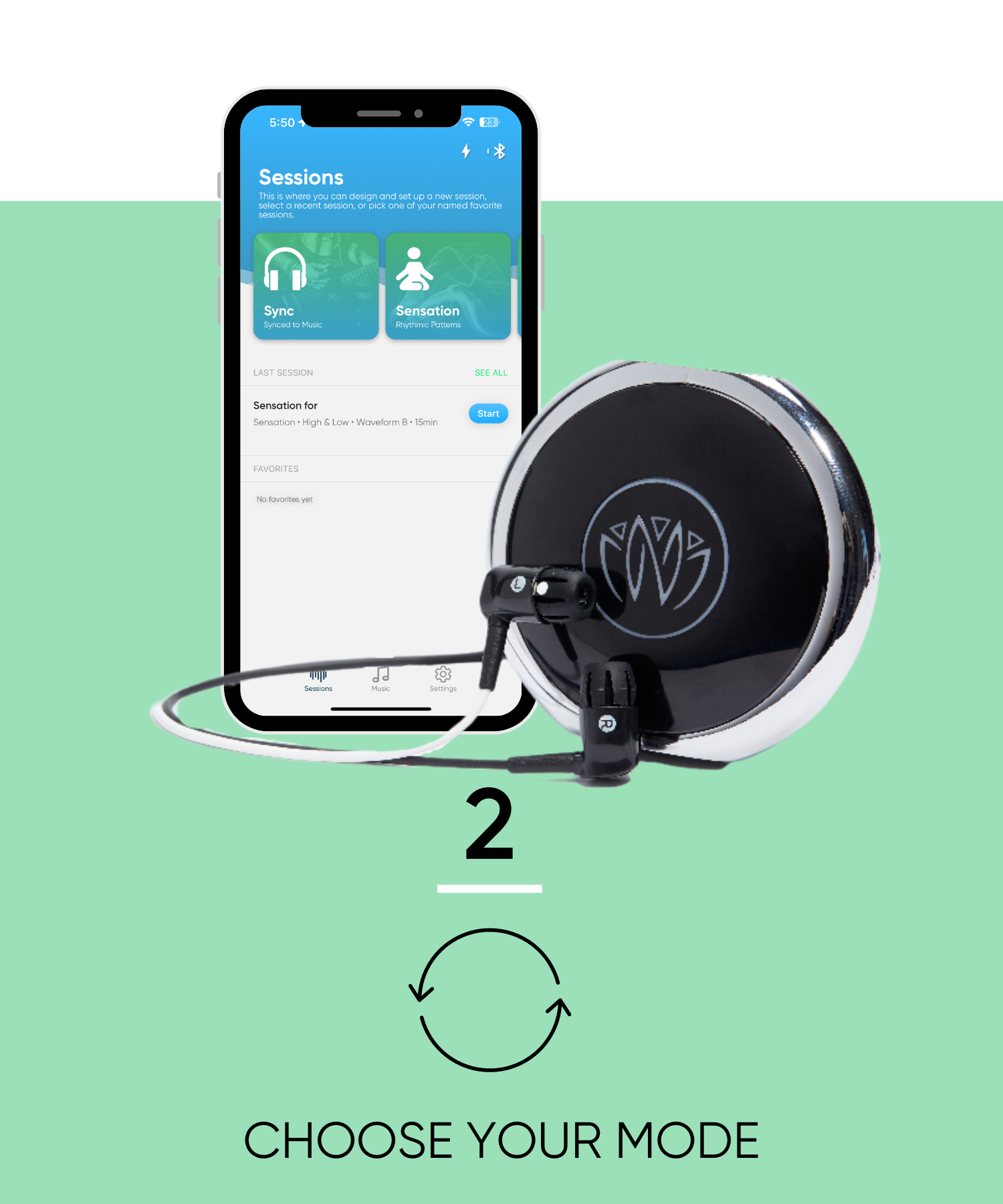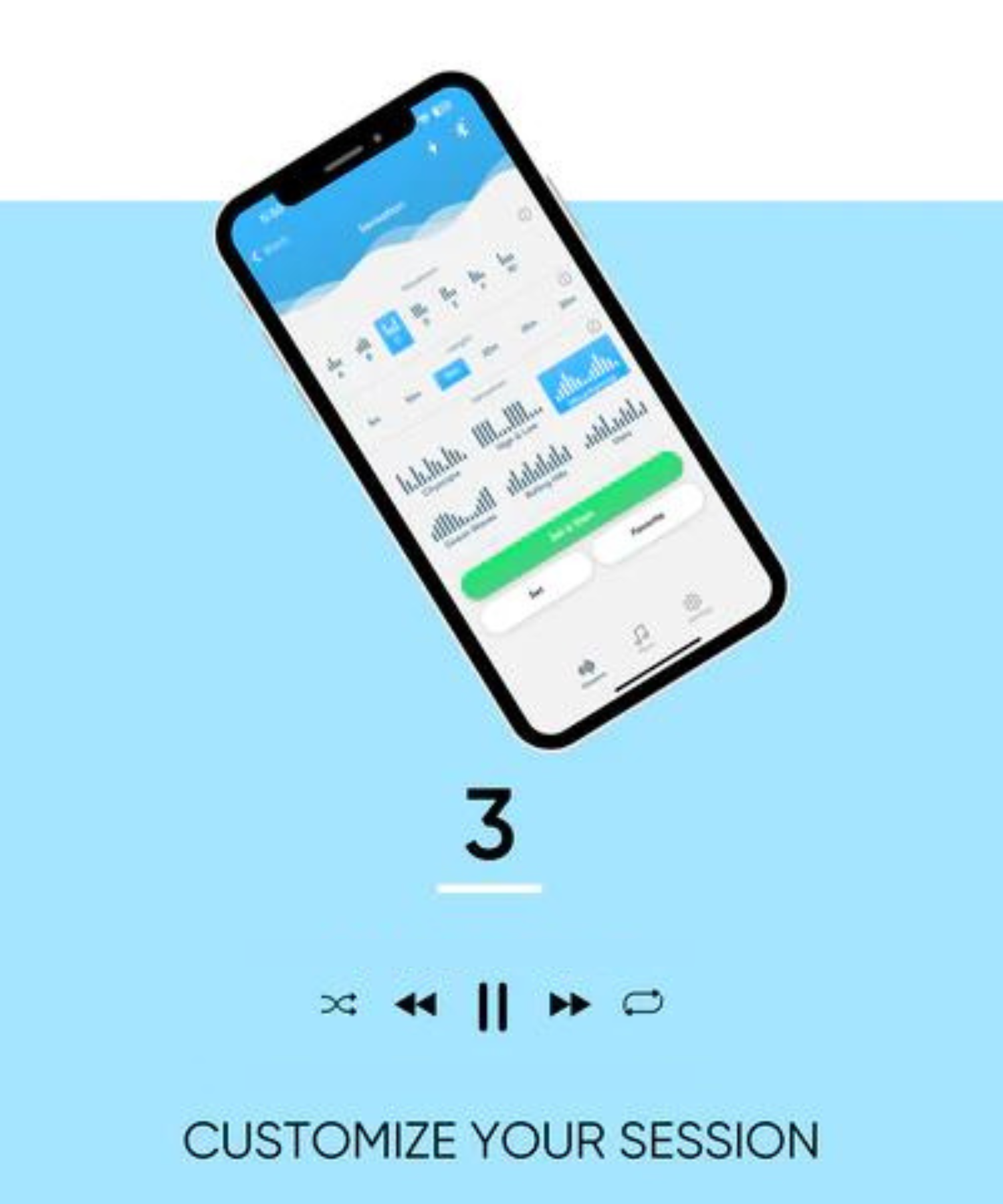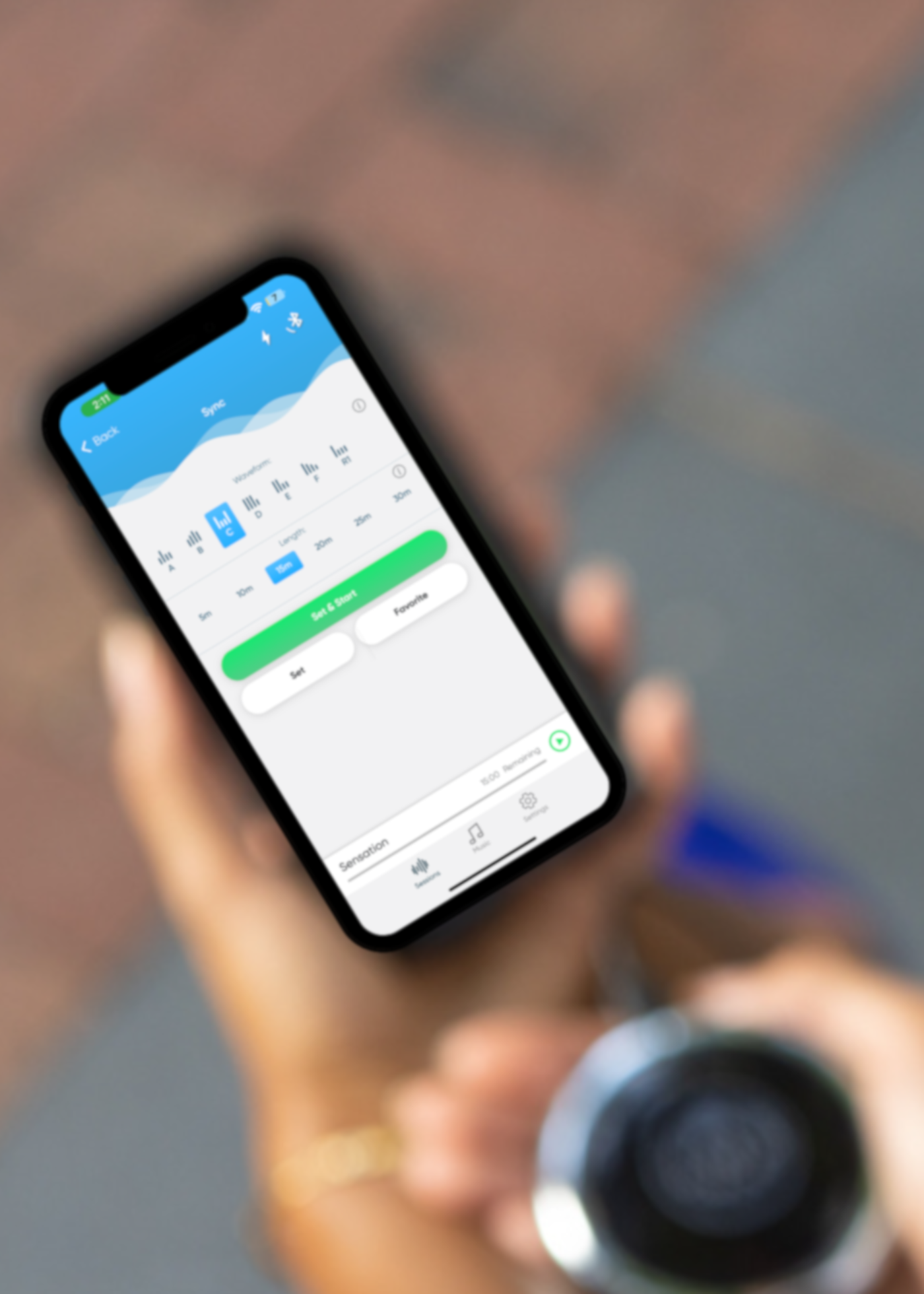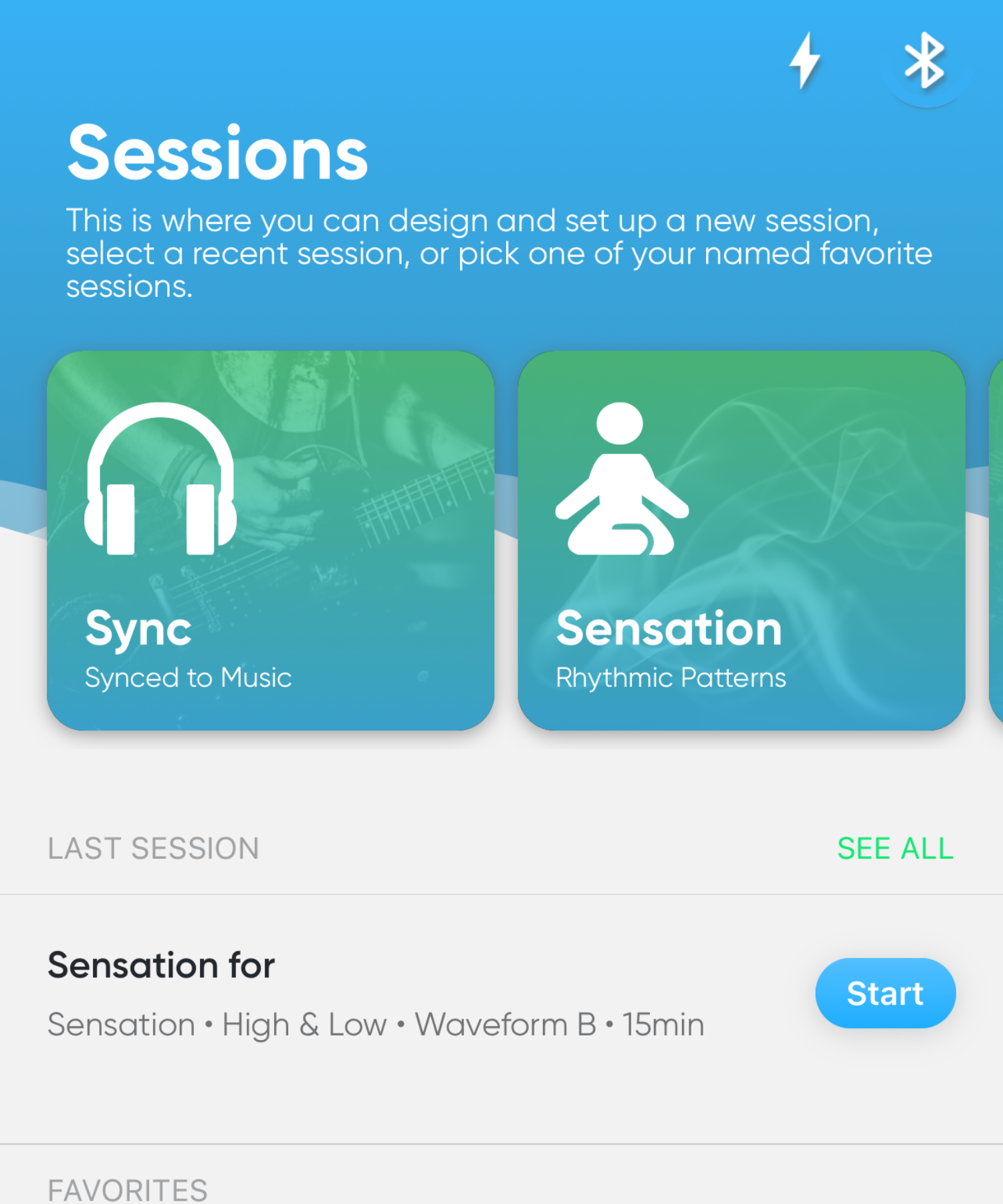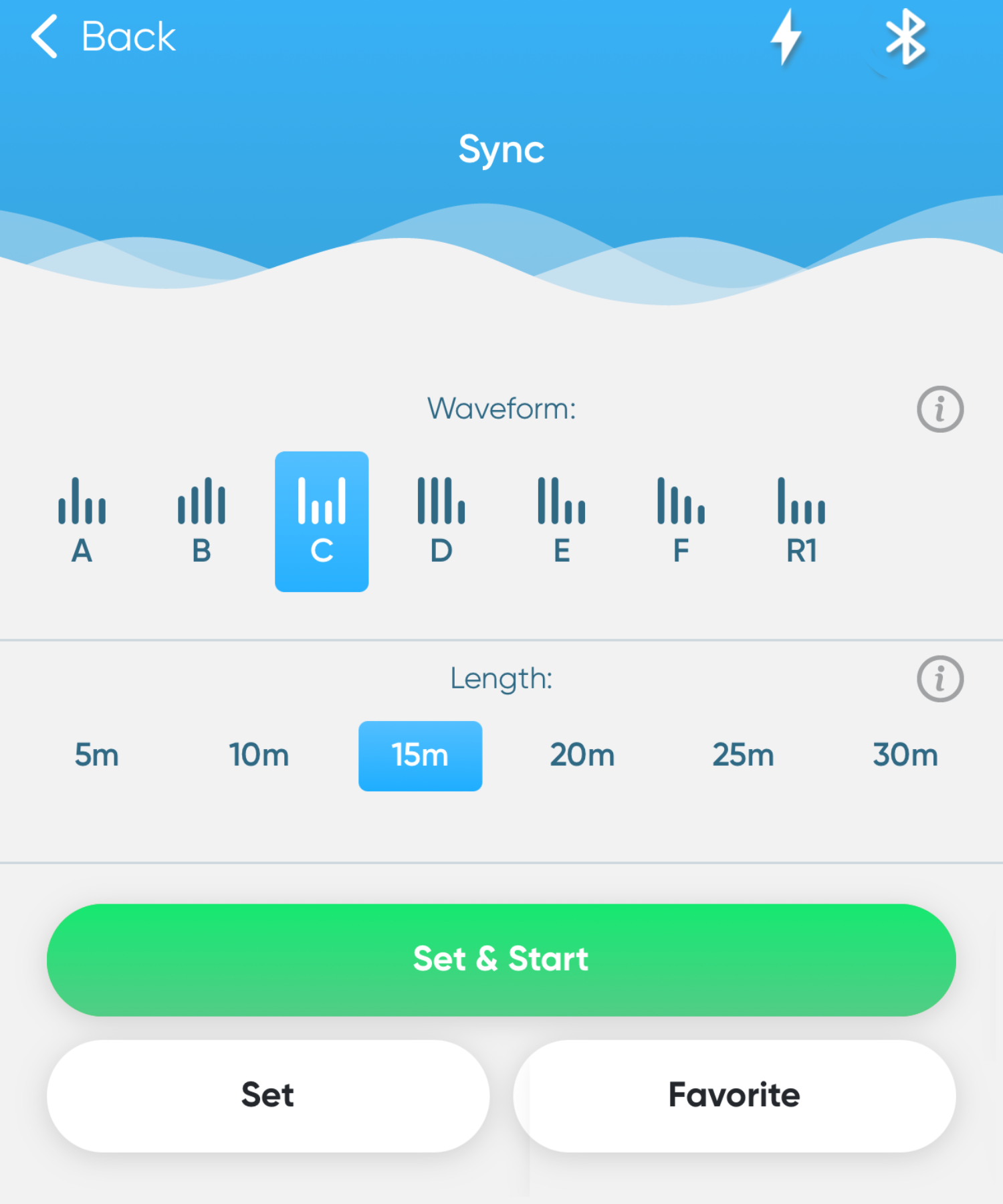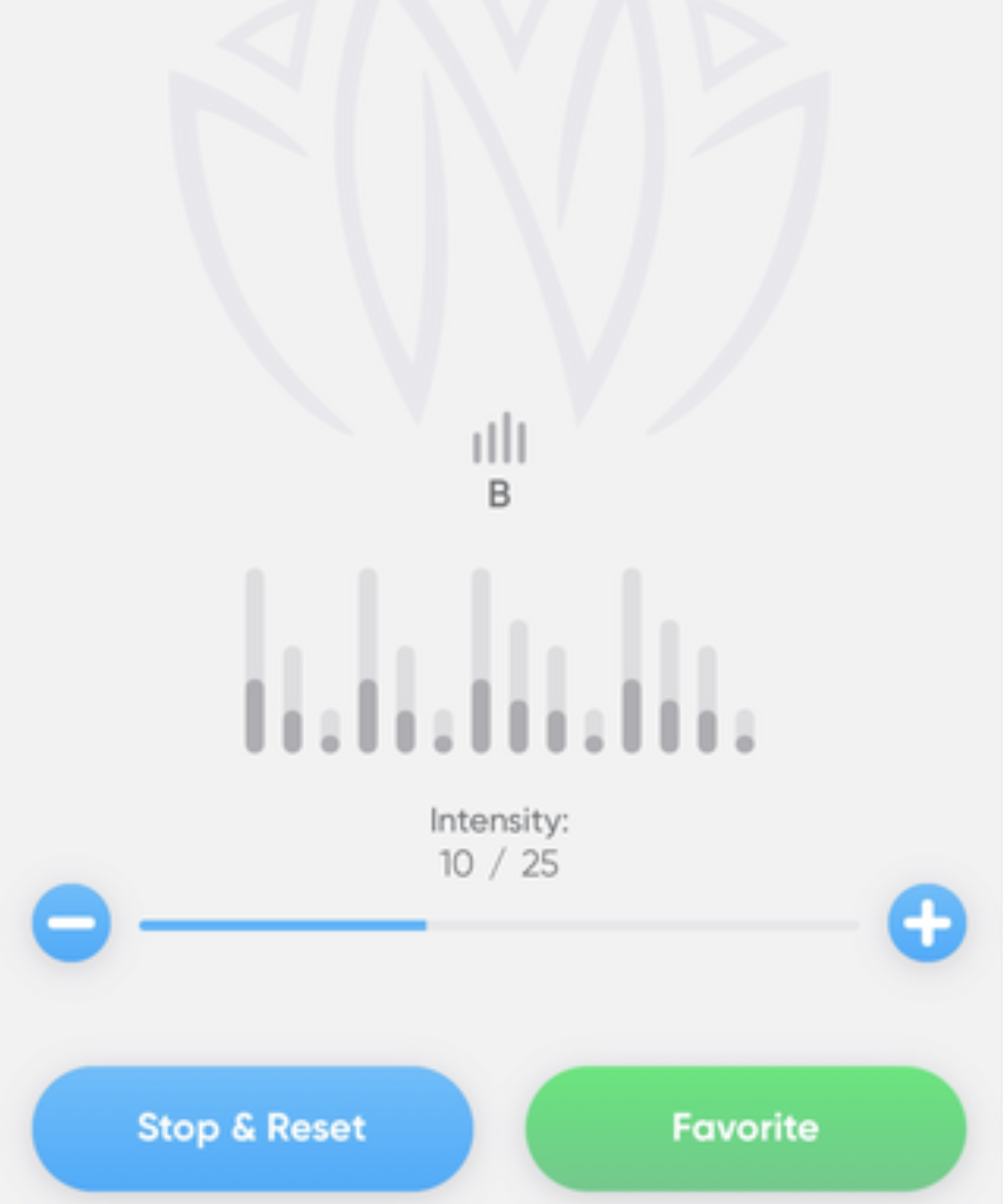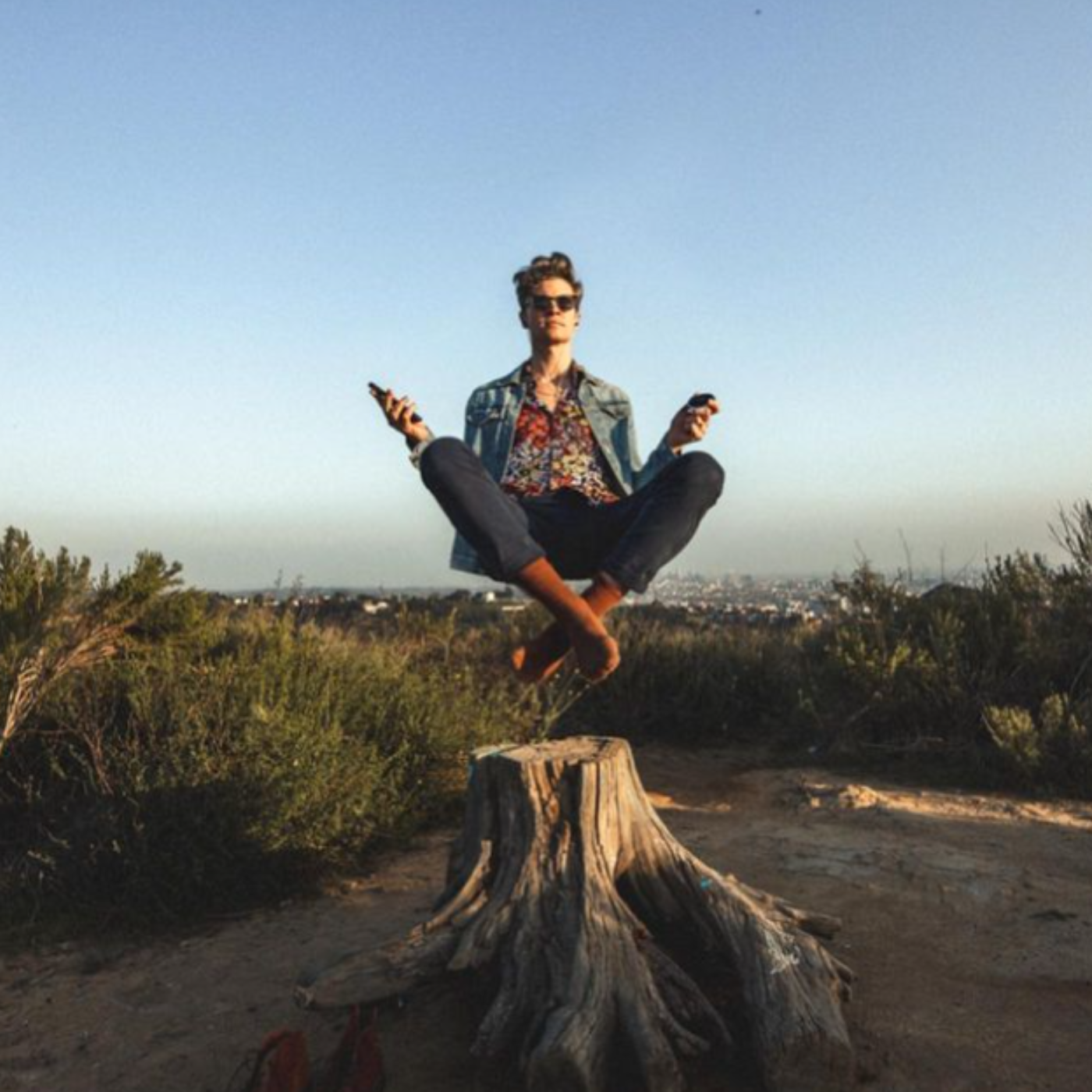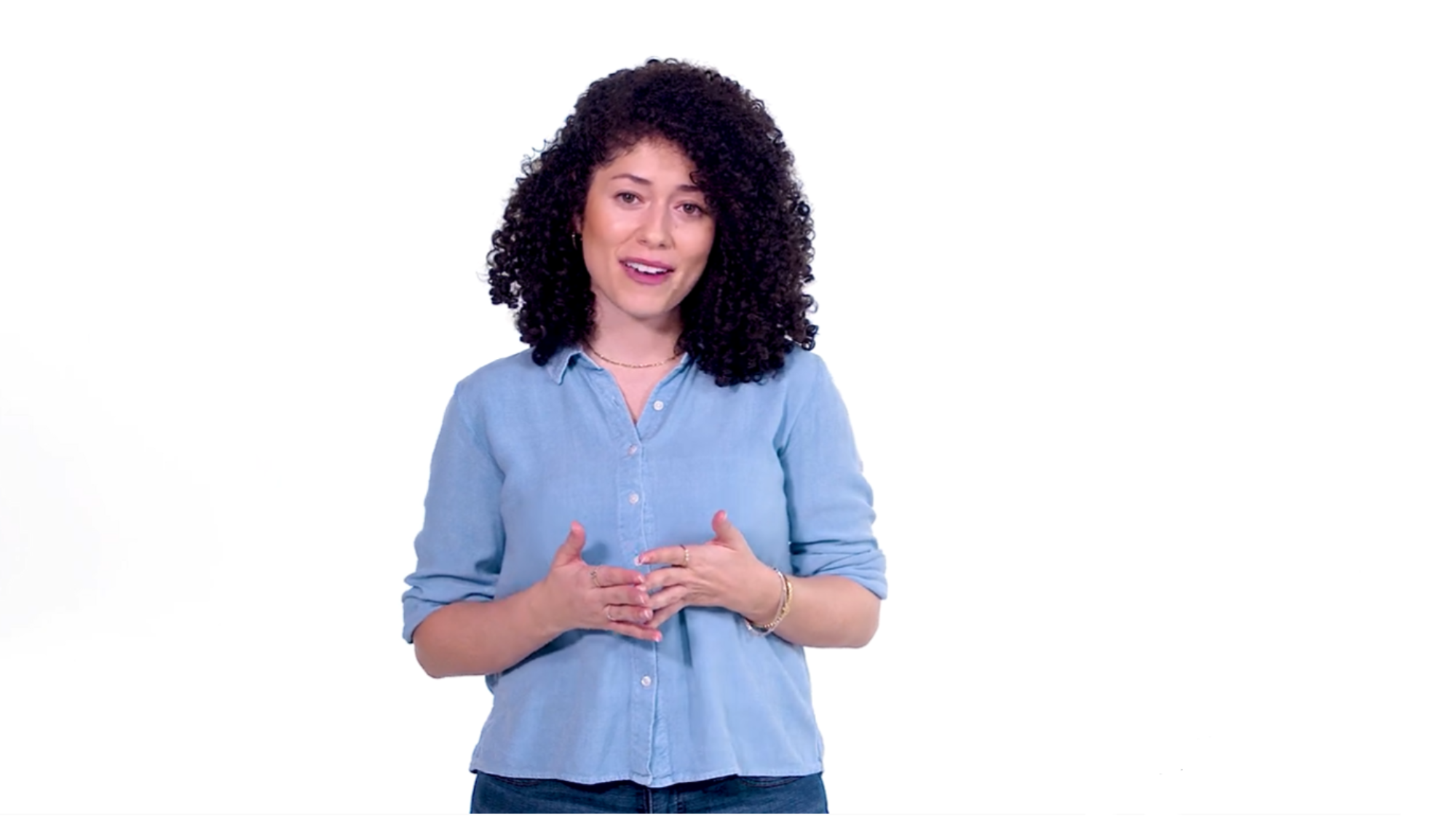
get started in 3 easy steps
ready to find your xen?
Ready to get started? Xen was created with you in mind. Within the app, we've curated different Modes to match your mood. Whether you want to jam out to your favorite tunes, unwind at the end of a long day, or ground yourself with your thoughts, we've got you covered.
Let's dive into the different Modes:
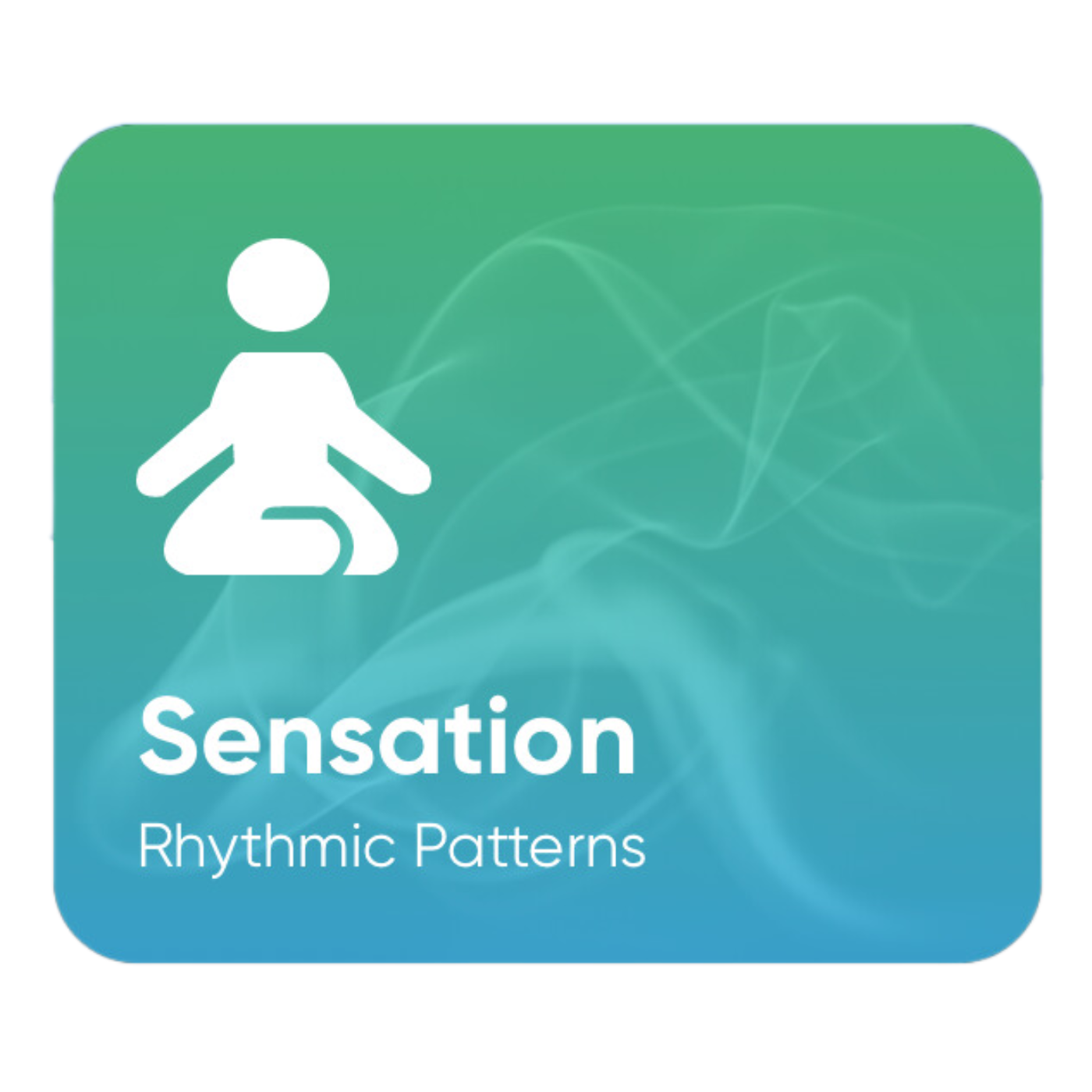
sensation mode
We recommend starting your Xen journey in Sensation Mode. This mode consists of a combination of preprogrammed patterns to make vagus nerve stimulation (VNS) simple.
You'll want to experiment with what works best for you by selecting any combination of a waveform and sensation for your session.
Based on your physiological needs, your body may respond differently to some combinations than others. For example, you might like a combination that you feel gives you energy, but for somebody else, it may make them feel relaxed. Based on experience, here's some combinations you can try:
- Waveform F paired with Ocean Waves — for better sleep
- Waveform A paired with High & Low — to help you destress
pro-tips:
Keep in mind, that how you feel after a session is based on what your body needs. When you stimulate the vagus nerve, you are balancing your nervous system to counteract your "fight or flight" response.
Think of it as sending a signal to your brain, telling it to nourish your body with what it's been missing. So if you haven't been sleeping VNS can help induce sleep, if you've been stressed VNS can help induce relaxation, and if you haven't been able to concentrate VNS can help you focus. Maybe that's why they call the vagus nerve the key to wellbeing!
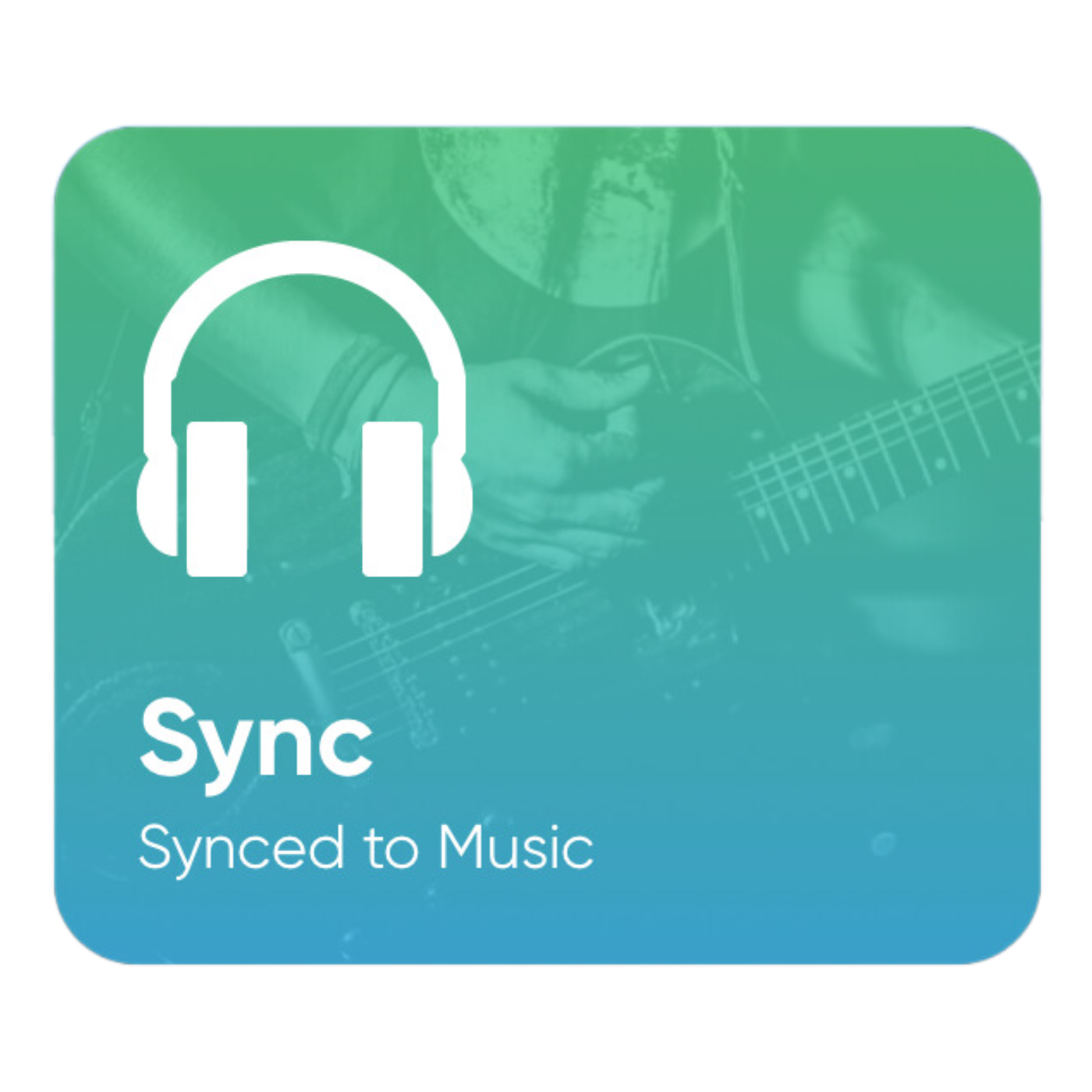
sync mode
Once you've mastered Sensation Mode, shimmy into Sync Mode. Thoughtfully created for the music aficionado, take your VNS session to the next level by pairing your waveform to the beat of your music.
In Sync Mode, you'll notice there are no sensations. Your music is the source of the sensation and your options are as endless as your playlist.
To set your session, pick your music first. Within the Neuvana app, select the "Music" icon at the bottom of the screen. If you want to use a playlist already in your iTunes (Apple) or Local Files (Android) select that icon and set your music choice.
If you want to stream music from Spotify, Pandora, Apple Music, Tidal, YouTube, or any other streaming service, select "External". You'll need to leave the Neuvana App, go to your streaming source, and select your music.
Now that we have the tunes going, go back into the Neuvana app, select "Sessions," pick your waveform and duration, and start your session!
pro-tips:
The sensation in Sync Mode is volume-based. Once you select your music, set the volume at a comfortable level. It'll need to be at least halfway up for your Xen session. Note that if you increase the volume during a session, the intensity will increase as well. You can readjust the intensity at the top of your session page.
Since we need to use music that is loud enough for Xen to detect it, it's best to use more upbeat music for your session. If you want to listen to quieter and more relaxing sounds, you can listen to those in the background of Sensation Mode.
Music isn't the only audio option in Sync Mode. If podcasts are more your jam, you'll be delighted to know that Sync Mode works with any audio source as long as it can pick up on the volume.
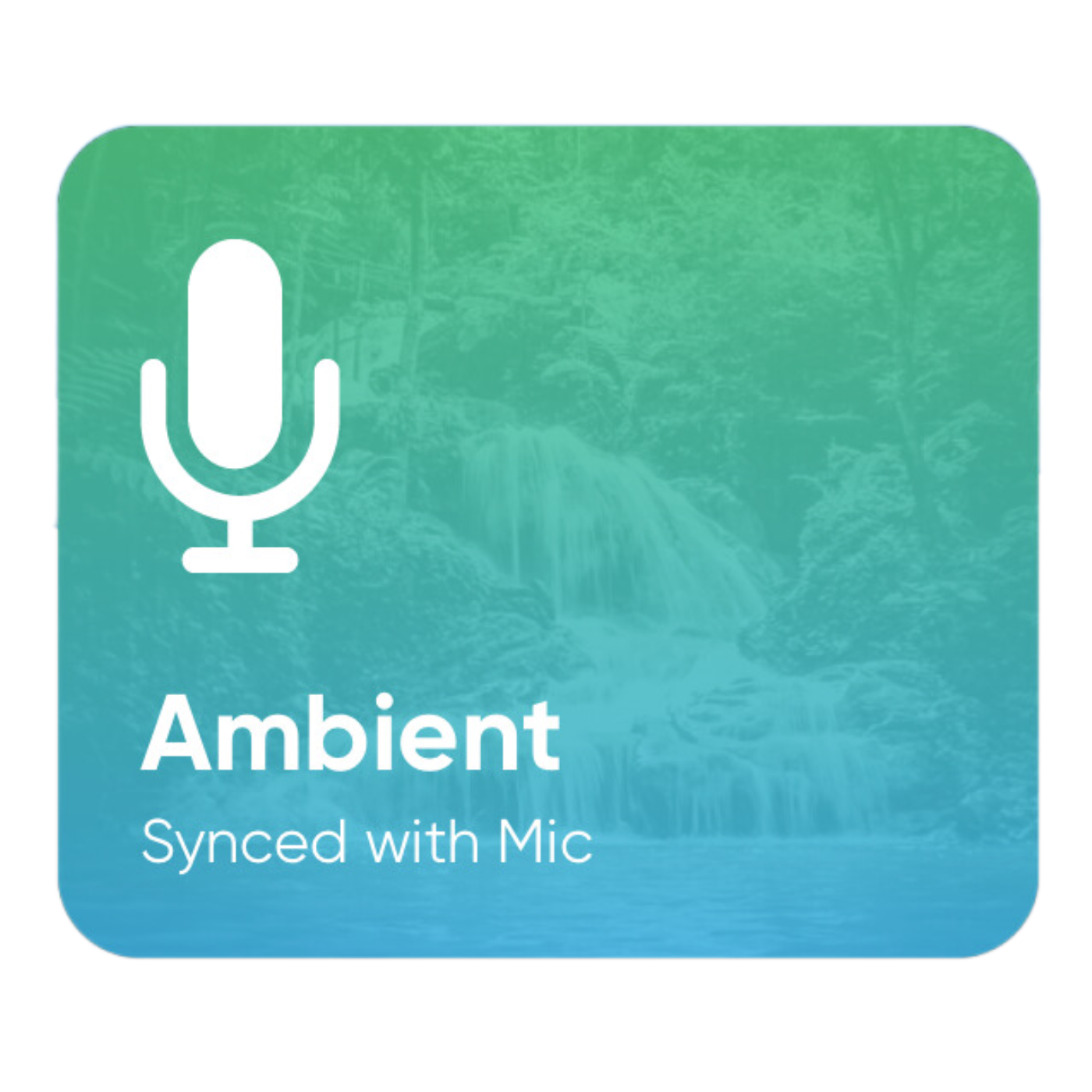
ambient mode
Designed to elevate the sounds around you and connect with your environment, Ambient Mode is a perfect match for those of you who want an immersive experience while you're at music festivals, concerts, or live shows.
To set your session, you want to activate the Ambient mic within the Neuvana app. Start with selecting the "Music" icon at the bottom of the screen and then click on "Ambient" to start detecting the sounds around you.
Then, select "Sessions," pick your waveform and duration, and start your session to sync into the mesmerizing world around you.
pro-tips:
Remember when we talked about the sensation being volume-based in Sync Mode? This applies here too. For Ambient Mode to work, you need to be in an environment with loud enough sounds for Xen to detect. Nature sounds and rain may not work well in this mode — but thunder may help.
Ambient Mode is a crowd favorite to melt away the stress of large events. It's a personal oasis when you're feeling overwhelmed and the best part is, that it fits perfectly in your pocket for easy access.
session set up
wellness in your hands
To put you in full control of your wellness journey, waveforms and sensations can both be customized to suit your individual preferences and needs within the Neuvana app. You can adjust the intensity of the signals delivered by Xen, as well as the ability to save your favorite settings for future use.

what are waveforms?
Waveforms refer to the frequency of the electrical signal that is generate by the Xen device a nd delivered to your vagus nerve through the specialized headphones. The waveforms use by Xen are carefully designed to deliver a gentle and safe stimulation that is optimized for maximum effectiveness.

what are sensations?
Sensations refer to the physical and sensory experiences you may feel during a Xen session. These sensations can vary from person to person, but may include a mild tingling or pulsing sensation in the ear. Some people may also experience a sense of relaxation, calmness, or other positive effects during or after a session with Xen.
your guideline to a more balanced you
how to find your xen
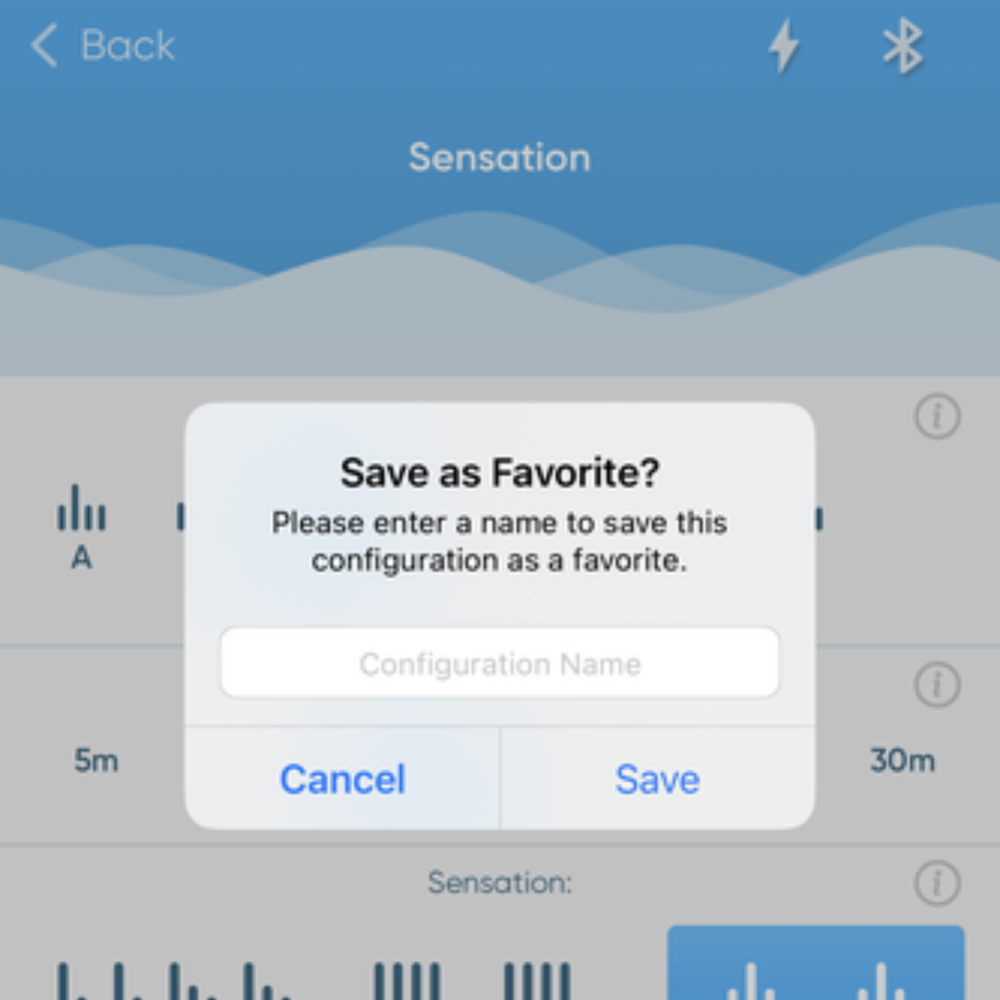
love it? save it!
Once you've found your Xen, we suggest saving your go-to sessions as a Favorite within the app. You can access your Favorites from the home screen of the app for an easier set up and to kickstart your session.
There are two ways you can save a session as a Favorite:
- When you're in a session, scroll the bottom of the session page and under the "Session Details" you'll see the option "Favorite." Once you select "Favorite," a pop-up will show on your screen where you can type in a nickname for this session. Click "Save" and you'll now be able to access this session from the home screen of your app!
- Once the session has completed, a pop-up will appear in the app letting you know the session details and you'll also see the options to repeat your session, set a VNS reminder, share your session with a friend, or save as a favorite. Select "Favorite," choose your sessions nickname, and click "Save."
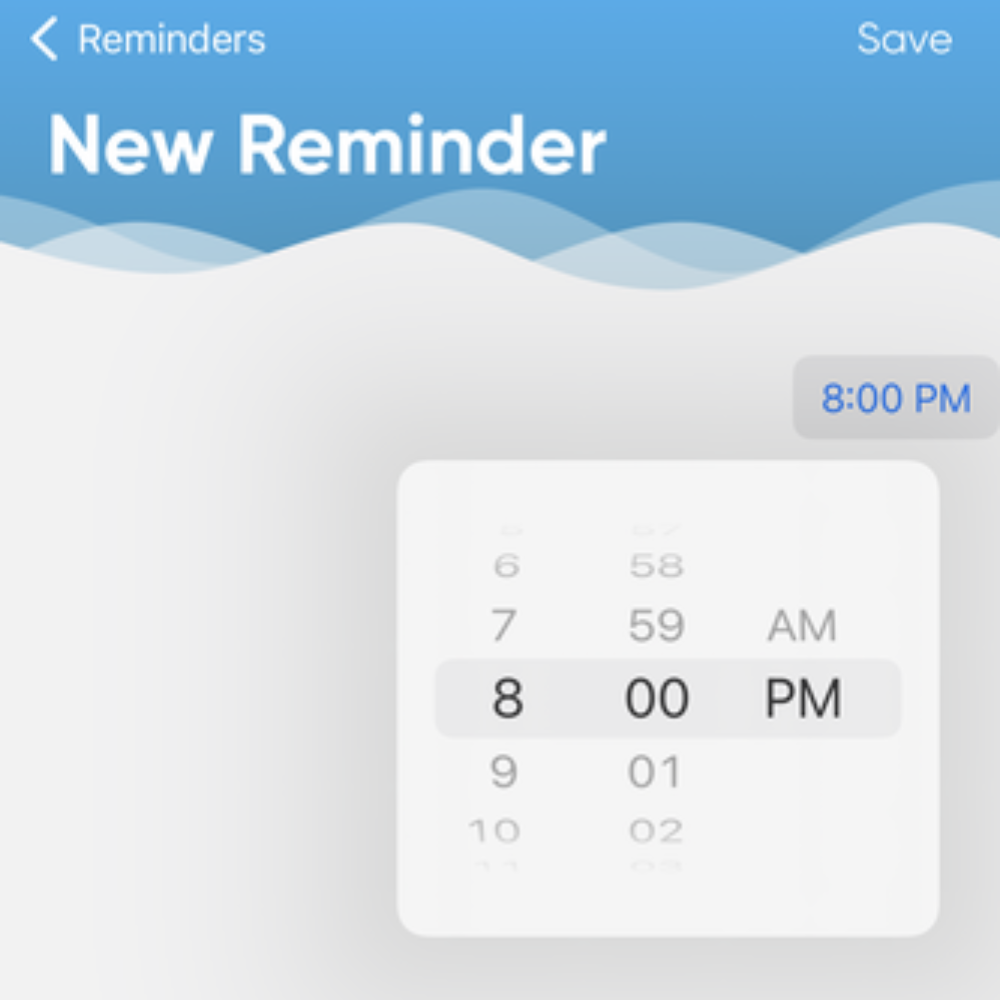
set your reminders
We've made incorporating Xen into your daily routine a breeze! Pick what time(s) work best for you to receive your daily dose of wellness, and open the Neuvana app.
There are two ways to set up your Reminders:
- Once the session has completed, a pop-up will appear in the app letting you know the session details and you'll also see the options to repeat your session, set a VNS reminder, share your session with a friend, or save as a favorite. Select "Reminder," choose your time, and click "Save."
- The other method is to click the "Settings" button at the bottom of the Neuvana app. Select "Reminders" from the settings list, select "Add" in the upper right-hand corner, choose your time, and click "Save."
You May Feel The Sensation... Or Not.
let's talk stimulation
You may feel concerned if you start a session and don't feel anything. Don't worry, that may be normal! Check for these indicators to make sure your session is running:
- Open the Neuvana app, is your session currently running, or is it paused? If it's paused, hit play to begin your session again.
- While you're in the app, in the upper right-hand corner there is a lightning bolt symbol. Is it lit up blue?
- Look at your Xen unit. You may need to cup your hands over the LED to tell what color it's displaying. Are the lights purple?
If you've checked all of these and determined your session is running, the lightning bolt is blue, and the lights on your Xen are purple, then your vagus nerve is being stimulated. Even though you may not feel anything, that does not mean your vagus nerve is not receiving the signal.
Actually, transcutaneous vagus nerve stimulation studies are done subperception threshold. This means that even though the participants didn't feel anything, they still exhibited the benefits of vagus nerve stimulation.
optimize your xensperience
exclusive tips
FAQ
general
Your brain will become better at tackling stress the more you use Xen. Go ahead and try a session before your day starts to head off upcoming stressors, at lunch to really enhance the mental break, and an hour before bed to to rebalance and refresh. Every session will contribute to your inner peace and outward tranquility, no matter what life throws your way.
Some people feel a slight tingle. Some people don't. Either way, Xen is working. You can try out different intensities and sensations to see what works best for you. To decrease stress, get comfortable, find your favorite soothing music or sounds and let Xen do the rest. If you fall asleep, no worries! Xen will power itself off once the session is complete.
Using your Xen in Sync mode allows you to choose your music and set the stimulation to the beat. You’ll not only hear your music but the sound will act as a sensation and match the stimulation to your music.
If you use your Xen in Sensation mode, you won’t hear any sounds unless you set music to play in the background. In this case, the music is not acting as a sensation but as background only.
Lastly, if you use your Xen in Ambient mode, you will hear the sounds of what is going on around you (if you’re at a concert, watching TV, or at the movies, for example) and these will act to alter the sensation. Be sure to try them all and pick which suits you the best.
Xen can be used almost any time. During a stressful day, after an intense workout, in your morning routine, or any time you want to replace tension with calm feelings.
Music is optional when you use your Xen by Neuvana. One option is using your own music to customize your VNS session and have the stimulation follow the beat of your music. You can also just play the music in the background using our pre-programmed patterns (sensations). Or, if you don’t want to use music, you can enjoy a session while using our pre-programmed patterns that don’t include sound.
There are a number of reasons that you may not feel the stimulation and most of these are easy to check or resolve. First, make sure you have fitted your earbuds, make sure your earbuds are installed on the headphones properly (dots aligned), make sure your ears are free of excessive wax, and be sure to use your saline for increased conductivity.
If you continue not to feel the stimulation, please reach out to our customer experience team.
technical
Connect through the app first. That is the connection that carries the stimulation.
If they want to listen to music, then go to the phone settings for the second connection
Xen offers a unique experience combining both sound and vagus nerve stimulation via two separate connections to Bluetooth. One is to connect the audio for our patented earphones. The other connects the Xen unit and allows the stimulation to be controlled by the Neuvana app. This will become more familiar as you consistently use your Xen.
The only headphones that are compatible with the Xen unit are the specially designed Xen headphones. Other headphones will not work with the Xen unit.
You can use any streaming apps available on your phone. The Neuvana app and your Xen are not limited by any streaming services.
Whenever you are using a music or media source from a site outside of the Neuvana app, first open the media page (media icon) and select External. This tells the app that your music is coming from outside the app.
To choose your music, open your streaming app or online media source, select your music, and adjust your volume.
While using your Xen, the LED will display multiple colors to indicate what is going on.• Green will show when you initially turn your Xen on.
- Blue will flash on your Xen as it looks for a Bluetooth connection.
- Blue will become solid once your Xen makes a Bluetooth connection with your phone.
- Purple will show once you start a session, to indicate the signal is being generated to stimulate your vagus nerve.
- Green will show upon completion of your session, when you turn the device off by holding down the power button, to indicate that it is shutting off.
- Red will show when your first plug in your Xen to be charged, indicating a low battery level.
- Green will show when your Xen is charged.